Password policy is configured by the Group Policy and linked to the root of the domain. Please follow below steps to view or update password:
1. Open the Group Policy Management console
2. Expand Domains, your domain, then Group Policy Objects
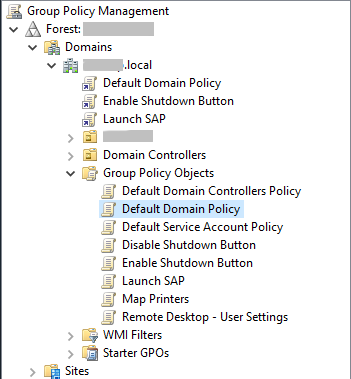
3. Right click the Default Domain Policy and click edit
4. Navigate to Computer Configuration\Policies\Windows Settings\Security Settings\Account Policies\Password Policy

5. Navigate to Computer Configuration\Policies\Windows Settings\Security Settings\Account Policies\Account Lockout Policy

You can also view the default password policy with Powershell using this command.
Get-ADDefaultDomainPasswordPolicy

Get-ADDefaultDomainPasswordPolicy | Select LockoutDuration,LockoutObservationWindow,LockoutThreshold | FL

